To put LinkedIn on a resume, you can copy and paste your profile URL to the document, hyperlink it, or even add the LinkedIn logo or a QR code to make it look more professional.
Before learning how to put LinkedIn on a resume, you should also tweak your LinkedIn profile to perfection by adding some skills, endorsements, and work experience to it.
Key Takeaways
Adding your LinkedIn profile to a resume lets you present your experience and expertise in more detail.
Before you learn how to put LinkedIn on a resume, make sure to optimize your profile and include all the relevant work-related information, as well as references and endorsements from reputable sources.
Some of the best tips on how to add a LinkedIn profile to your resume include hyperlinking and adding a LinkedIn logo or QR code to your document.
Should You Include a LinkedIn Profile on Your Resume?
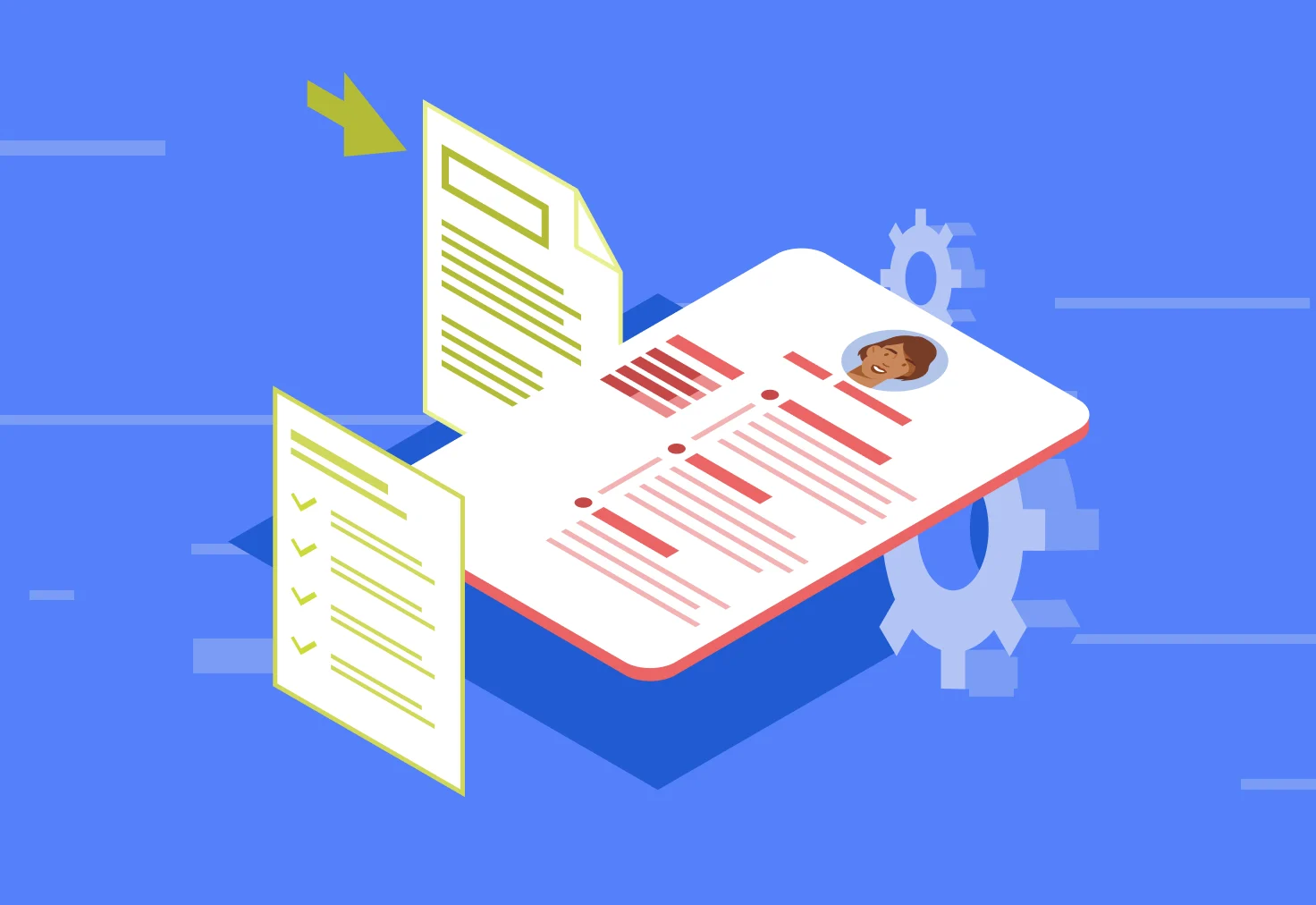
The short answer to the “Should you include a LinkedIn profile on your resume” question is—yes, you should.
As for a more elaborate answer, attaching your LinkedIn profile to your application lets you share your career story from another angle, adding an additional layer to your professional self-presentation. This can possibly cement your candidacy in the recruiter’s mind—the more time they spend on your application, the higher your chances of landing the job.
Additionally (and even more importantly), according to LinkedIn statistics, 72% of recruiters search for candidates on this platform. Therefore, whatever the job you’re applying for, knowing how to put LinkedIn on a resume increases the chances of recruiters being interested in further inspecting your job application.
3 Benefits of Featuring Your LinkedIn Profile on a Resume
Here are some benefits of featuring your LinkedIn profile on a resume:
Benefits of Featuring Your LinkedIn Profile on a Resume
Your profile will give your application another layer because the platform offers much more room for you to go into detail about your experience and knowledge than a resume.
LinkedIn offers reputable social proof of your expertise to recruiters in the form of endorsements and testimonials from your connections.
Over 70% of recruiters search for candidates on LinkedIn, so attaching your profile to your resume makes it easier for your potential employer to find you online and learn more about you.
3+ Things to Do Before Including a LinkedIn Profile on Your Resume
There are several things to do before including a LinkedIn profile on your resume. Namely, you want to make it presentable, as it’s somewhat of an ID in the business networking world.
Here are a few pro tips to help you write a good LinkedIn profile:
#1. Optimize Your LinkedIn Profile
Optimizing your LinkedIn profile encompasses several phases, from listing your work experience to choosing the right profile and cover picture, so let’s go through them one by one:
Essential Steps to Take Before Adding Your LinkedIn Profile to Your Resume
List your skills. This step is pretty straightforward—all you need to do is scroll through the provided list of soft skills and hard skills and check all that apply to you. However, a list of skills that’s too extensive can seem unwieldy, so only choose the ones relevant to the job niche you’re aiming for.
Add your work experience. The most essential section on a resume is work experience, and the same goes for LinkedIn. A list of impressive skills is hollow if you have nothing to corroborate them.
Get creative with your headline. By default, your headline on LinkedIn is your most recent role. However, instead of leaving it at that, you can enhance that section by including industry-related keywords and an impact statement.
Make a story out of your summary. Since many LinkedIn users’ profiles have no summary, making an effort to turn yours into a story will immediately set you apart from the crowd (and competition). You can do that by stating your goals and passions, as well as your top core competencies.
Use relevant keywords. Since your LinkedIn profile is your personal piece of content marketing, use the right keywords and buzzwords to enhance its visibility.
Choose the right profile and cover photo. Your profile photo represents you in the business networking world, so choose a recent one, make sure your face takes up about 60% of it, and wear professional clothes. As for the cover photo, go for something that sets the tone of your profile and makes it memorable.
#2. Get References and Endorsements
You should get references and endorsements on LinkedIn, as they’ll increase your credibility by substantiating your skills and expertise. Everyone can blow their own horn, but the lodes of your achievements are only impressive if others sing them.
The best way to go about it is to go through your network and leave several genuine endorsements yourself, as people tend to return the favor. Another approach is to politely ask some of your connections for endorsements and send out personalized requests for references to a few professionals in your field.
#3. Add Examples of Your Work
Adding examples of your work by providing a portfolio or links to your previous projects on LinkedIn makes your profile more readable and interesting. More importantly, it lets you showcase your work visually, giving potential employers a clearer idea of what you do and how.
#4. Customize and Clean Your LinkedIn URL
Customizing and cleaning your LinkedIn URL makes your profile easier to identify, which can lead to more relevant connections. Let’s see how to do it in a few simple steps, both on desktop and mobile.
To customize your LinkedIn URL on a desktop computer, follow these steps:
1. Select the Me icon at the top of your homepage.

2. Click View Profile.

3. On your profile page, select the Edit icon next to the Public profile and URL option.

4. Select Edit your custom URL and click the pen icon to confirm the action.

5. Change your URL in the provided text box.
6. Save the changes.
As for mobile devices, follow these steps:
Click on your profile photo.
Select the View profile option.

3. Tap Contact info under More.

4. Click on the Edit icon.
5. Select the Profile URL option on the Edit contact info page—the Public profile settings page will open.

5. Tap the Edit icon under Edit your custom URL.

7. Enter your custom URL in the provided text box.
8. Save the changes.
Once you’ve done all this, it’s time to learn how to put LinkedIn on a resume and increase your chances of recruiters getting in touch with you.
How and Where Should You Incorporate a LinkedIn Profile on a Resume?
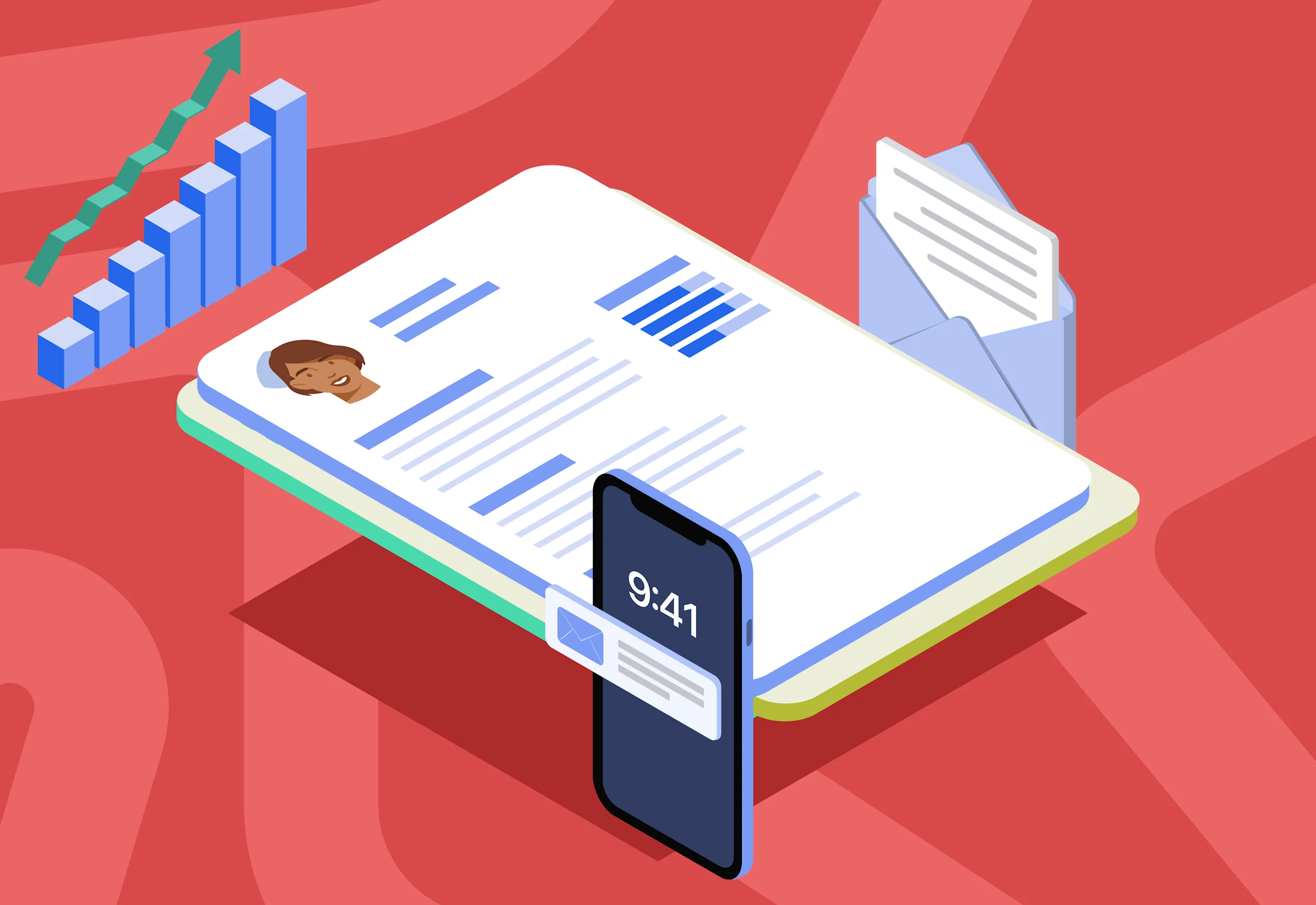
Your LinkedIn profile should be in the header or footer of your resume. However, there are different ways to place it there, so stay tuned as we thoroughly explain how to put LinkedIn on a resume (examples included).
#1. Copying/Pasting the Link
The best tip on how to put LinkedIn on a resume is also the first that comes to mind—simply copy and paste the link to the document.
So, how to get a LinkedIn URL copied? Just load your profile and select the Edit public profile & URL option. Next, copy your public profile URL under the Edit your custom URL section.
Lastly, paste the link in the header or footer of your resume.

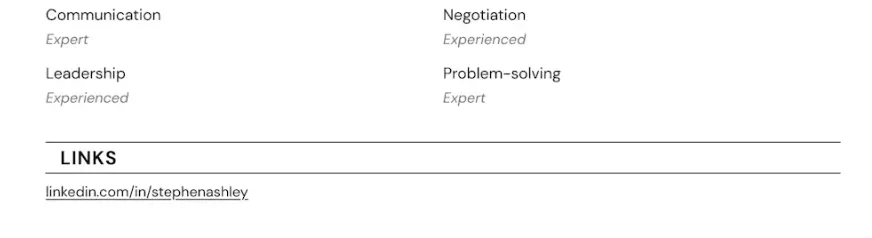
#2. Hyperlinking
Another simple tip on how to put LinkedIn on a resume is to hyperlink it to make it clickable. That way, recruiters will have easy, one-click-away access to it.
Here’s how to do that:
Paste your LinkedIn URL to your resume (you can leave out the https://www. part to save space.
Highlight the link and right-click on it to open the drop-down menu, then choose the Hyperlink option.
Paste your URL in its entirety (with the https://www. part) and click OK.
Test the link to see if it’s functional.

#3. Adding a LinkedIn Logo to the Resume
If you want your resume to appear even more professional, adding the LinkedIn logo to it can be a way to achieve that.
So, how to put the LinkedIn icon on a resume?
First, download the LinkedIn icon and decide where you want to place it on your resume. Then, locate the icon on your device and add it to your document. In the end, you can resize it for the final touches.
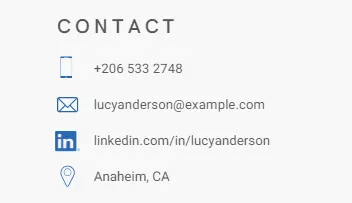
#4. Adding a LinkedIn QR code
If you want to make it even easier for recruiters to locate you on LinkedIn, consider adding a LI QR code—the one that can be scanned with a smartphone camera—to your resume.
First, generate a QR code online and choose the information to encode (the link to your LinkedIn profile). Then, copy your LinkedIn URL and post it to the generator. Lastly, choose where to place the code and add it as an image to your resume.
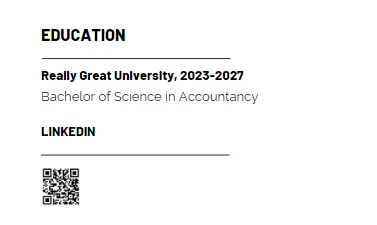
Should You Add a Resume to Your LinkedIn Profile?
While there’s an option to add your resume to your LinkedIn page, you should think twice about doing so if it contains sensitive information. Since your LinkedIn profile is accessible to everyone, your resume would be too. That means anyone can see and download it, which puts you at risk of a privacy breach.
However, if there’s no private information on your resume, you can upload it to LinkedIn quite easily. All you need to do is select the Add Profile Section on your profile and click on the Media option in the Features section. From there, locate your resume and upload it.
Final Thoughts
Having a presentable LinkedIn profile raises your chances of getting noticed and, subsequently, hired. However, attaching it to your resume can make those chances skyrocket, as it offers recruiters an in-depth insight into your skills, knowledge, and work experience. Of course, reputable references and endorsements add yet another layer to your application.
So, if you were wondering, “Should I put LinkedIn on a CV or resume,” we hope we’ve answered your question. By following our simple guidelines on how to put LinkedIn on a resume, you can present yourself as the ideal candidate for your dream job with minimal effort!
Related Articles
Bad Resume Examples & Mistakes


